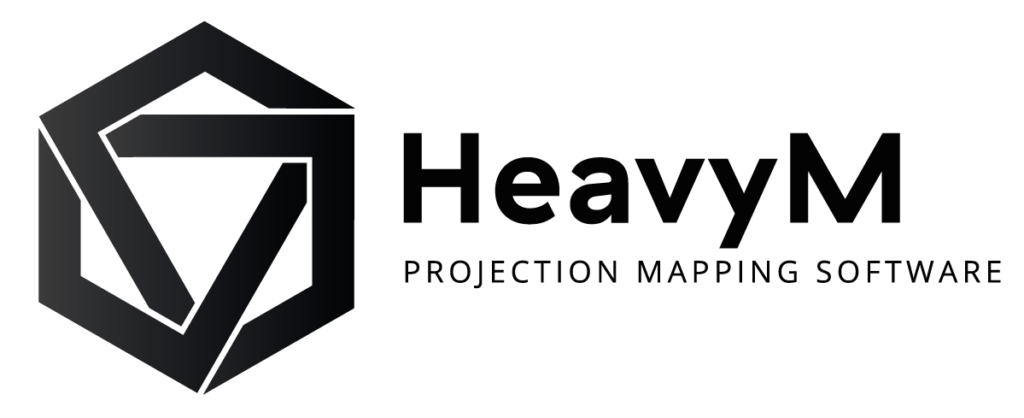How to use multiple projectors in HeavyM

Many are the creatives that visualize their projects only in a physically grandiose way. They see their creations plastered over the side of a building, or as tall as a statue. And when that concerns digital art, then projection mapping is never far. However, the bigger the project, the likelier using a single projector will not be enough. In those cases, using multiple projectors becomes mandatory. This article, after describing some technical aspects, shows how to use multiple projectors in HeavyM.
Let’s focus on some technical aspects first. Using multiple projectors entails knowing a few things in terms of components and hardware. Understanding the cogs leads to fluidity in the creation process and paves the way for better projects.
Multiple projectors: what does that mean hardware-wise?

First off, when talking about multiple projectors, we should first address it in terms of multiple outputs. An output, in this instance, is the flow of computed information displayed through a visual channel. The most common output being, evidently, computer screens. But, outputs can be many other things including, most importantly in our case, video projectors.
However, while having a single output seems normal, using several requires relatively powerful hardware depending on your ambition. While getting the best computer that fits your needs should be your priority, you’ll want to dig in as well; And ask yourself: But with which hardware exactly? We have all heard or read the terms GPU and CPU. Which of these two processing units should you favor when looking to add up outputs?
GPU or CPU?
Let’s dive straight into it. CPU means Central Processing Unit whereas GPU stands for graphics processing unit. While, from a macro perspective they’re both intended to achieve similar tasks, the applications they interact with are what differentiates them. GPUs are designed specifically to handle “graphics” tasks such as gaming or media streaming while CPUs are designed for more “general” tasks such as office automation or surfing the internet.
Why two different processor types?
CPUs are known as the computer’s “brain” and are made up of several “cores” with several million tiny transistors. It is what holds the concept of the computer as we know it together. In fact, it makes sure all processing operations work properly. For examples, it is what enables running the operating system and applications. The CPU is also responsible for a computer’s overall speed.

The essence of GPUs is that they are more specialized. As they were originally created to aid in 3D rendering, they naturally have the ability to perform more processing in parallel. This is ideal for graphic-intensive applications that need to display dynamic visual content, such as for gaming or streaming media for projection mapping. GPUs are also employed in fields such as artificial intelligence and bitcoin mining, in addition to rendering and image processing.
The primary distinction between a CPU and a GPU is how they process instructions. In human terms, a CPU is the master of completing one task at a time, but a GPU can complete several things at once. While some people are better at performing tasks in a specific order, others can multitask.
A CPU gets a collection of data to process and processes it in a sequential manner. Everything is completed in a timely manner. GPUs may distribute data among several processing units, each of which is dedicated to a certain job. The main rationale for offloading tasks to the GPU whenever possible is to distribute the workload into parallel processes.
NVIDIA, a leading manufacturer of graphic hardware, sought the services of the geeky couple that co-starred in the famous series “MythBusters” to illustrate the difference of CPU vs GPU. Adam Savage and Jamie Hyneman used a combination of robots and paintballs to recreate a well-known piece of artwork.
The first illustration of CPU activity, as you might anticipate, displays a slow but precise serial firing of the paint bullets, resulting in the famously smiling figure. Increasing the speed shows that it can fire swiftly, but a velocity nowhere near the following presentation’s.
Coming up next is Leonardo 2.0 which demonstrates GPU behavior in parallel processing. This time, the machine recreates a truly more complex piece of art, the Mona Lisa, nearly instantaneously. The slow-motion playback shows the whole process indeed happens in a logical order.
Advanced Applications using GPUs
The way GPUs are used in today’s applications is changing all the time. It’s not just for intensive workloads like graphics rendering in video games. They are being used in ways to advance cutting-edge technology: Artificial Intelligence is utilized to create AI systems that do things like sentiment analysis, financial forecasting, and image processing.
In the AI field, GPUs provide a more scalable approach to deep learning, which necessitates the processing of massive amounts of data that GPUs only can easily handle.
Go for GPUs but with which graphics card?

So back to our question, we want multiple outputs, therefore we’ll need it to be doing many things at once. In that case, the clear answer as to which entity we’ll convey is the GPU.
The more outputs there are, the larger the size of the canvas will be, the more pixels there will be to compute and therefore the more the GPU will be solicited. It is therefore important to choose graphics cards with high-performance GPUs.
It is really important to use a high performance GPU. The choice of the graphics card is therefore essential. A graphics card = a GPU and video memory on an electronic card.
NVIDIA manufactures two of the leading GPU range of products :
- RTX: new generation of Nvidia graphics cards, new GPU architecture, fits without problems.
- GTX: a reference, its earliest series dating back to the mid-2000s
AMD Radeon develops one of the most sought-after ranges of products as well.
At the very least you need a GeForce GTX/RTX or an AMD Radeon, with 2GB of GDDR5 VRAM. All decent gaming cards purchased after 2016 include these features.
Our recommendation: you should at least go for GTX 1xxx or AMD Radeon Pro/RX 5xx + 4 GB GDDR5.
Examples of GPUs compatible with HeavyM:
- GeForce GTX: 1050, 1050 Ti, 1060, 1070, 1080, 1080 Ti, 1650, 1660 Ti…
- GeForce RTX: 2060, 2070, 3060, 3070, 3080…
- Quadro: P600, P620, P1000, P2000, P4000, M1200, T2000, RTX3000, RTX4000…
- Radeon: R5, R7, R9, RX480, RX580, Vega 8, Vega 10, RX5600, RX5700…
- Radeon Pro: 555, 555X, 560, 560X, Vega 20, 5300M, 5500M…
Quadro and Radeon Pro: these are the professional ranges of GPUs. They are specifically adapted to Computer Aided Design software for 3D computing or for neural network training for artificial intelligence algorithms. They are fully compatible with HeavyM and even more than adequate.
Multiple projectors: the different cases possible
While HeavyM guarantees a safe and simple way to use multiple projectors, you still need to make sure you have the necessary equipment to produce a flawless show using multiple outputs.
Let’s look at the different cases possible.
The main question to ask is: how many perfectly synchronized outputs do you really need?
Perfectly synchronized outputs
By “perfectly synchronized”, you mean that you expect there to be no delay between the images of the different outputs. This is absolutely necessary if you are using multiple projectors merged with blending for example.
If you need a maximum of 6 outputs, then the best solution is to use a graphics card with the desired number of video outputs.
However, graphics cards with more than 4 outputs are hard to find and if you want to go beyond this limit, you will have to use one of the following solutions, from cheapest to most expensive:
- MST Hub: these are good value for money but have major drawbacks on compatibility. Some are not compatible with Mac, others require specific adapters to work (Displayport 1.1 or 1.2), etc. So be careful with the system requirements.
- Matrox DualHead, TripleHead, QuadHead: allow you to simulate a single large screen in the operating system and then the module will split the incoming signal into several outgoing signals.
- Datapath x4, Fx4, Hx4: same system as the Matrox modules, but of much higher quality. The signal is detected quickly and they are very reliable over time.

However, be careful with the total resolution desired because even if you manage to physically connect all your displays, it is possible that the total resolution exceeds that supported by your GPU.
Current graphics cards and the three solutions presented above allow you to display up to 6 perfectly synchronized outputs in Full HD or even more if you can reduce the resolution of the outputs.
Non-synchronized outputs
You don’t need perfectly synchronized outputs?
There are several possibilities:
- Add an additional graphics card if your computer allows it. Be careful to deactivate the SLI/Crossfire technology because it disables the slave card’s outputs.
- Add a Blackmagic Duo 2 or Quad 2 card: they will allow you to add physical outputs to those of your graphics card but there will be a slight latency between the outputs of the two cards.
- Synchronize multiple computers: one instance of HeavyM software will work per computer, which will need to be driven using an external OSC control over the network. In this case, beware of network overload, which could delay the reception of messages and thus induce latency.
Need more?
Do you need more synchronized outputs?
In this case, it is necessary to use professional solutions such as the Nvidia Quadro P, Quadro RTX, or RTX A cards which allow broadcasting on a larger number of outputs, or even synchronizing several Quadro cards between them thanks to the Quadro Sync technology.
Multiple projectors in HeavyM
Digital Essence, developer of the world’s easiest-to-use projection mapping software, offers perfect solutions if you need multiple projectors and therefore outputs. Indeed, there are projects where a single projector won’t be enough, where a creative vision outweighs the possibilities offered by a single lens.
In those cases, the notions of simultaneous multi-projection and edge-blending are essential to understand.
What is Multi-projection?
As we’ve seen above, simultaneous multi-projection is the direct end result of needing multiple outputs when talking about projection mapping. It simply consists of a project being physically large enough so that a single projector won’t suffice. The scale and resolution of the creative project are adapted through at least 2 projectors. In other words, the projection surface is at a scale such that 2 or more projectors only can render the proper and correct visual content with an optimal resolution.
In HeavyM, you can easily create such projects. In fact, in the output setup settings, you can add up to 3 screens. Each of these screens represents an output you can connect with, in other words: a projector. Therefore, simply connect the number 2 and number 3 screens, and you’ll have a multi-projection project. Moreover, to ensure creative freedom, the maximum resolution upon those screens compiles up to 5760x2160px.
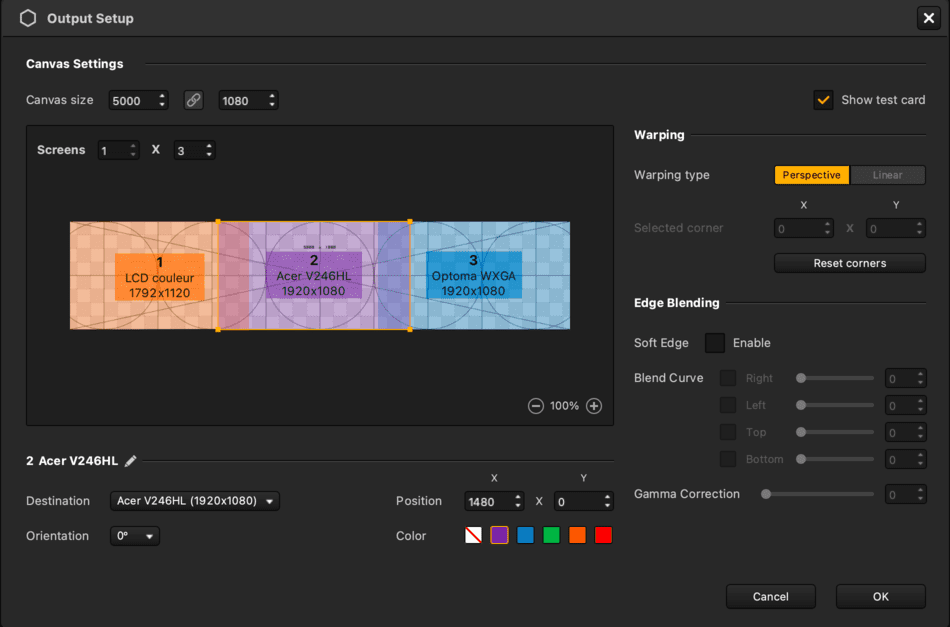
Now that we have cleared what multi-projection is and how to do it in HeavyM, let’s focus on Edge-Blending.
What is Edge-Blending?
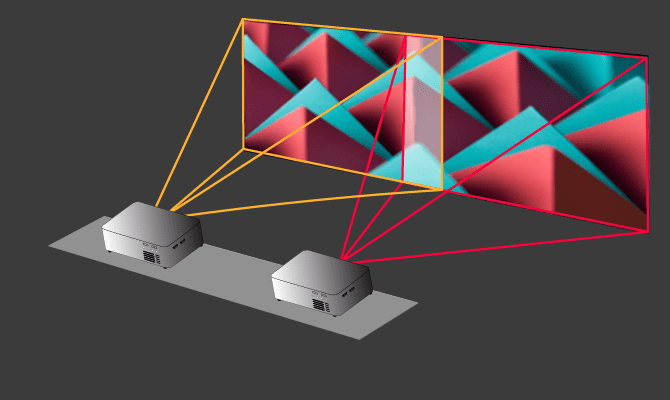
First things first, for there to be edge-blending, multi-projection is a mandatory condition. Indeed, edge-blending exists when 2 or more projectors are used to display the same visual content. As mentioned above, in those cases, the projected area is generally pretty big. The video or image must be displayed in a way which appears seamless to the audience. That means the viewers must not see where each projectors’ covered surface begins or ends. On the contrary, the audience must feel as though the multiple light beam projected content comes from a single projector. And that’s where edge-blending takes on its full meaning.
Edge-blending consists of superimposing borders of neighboring projectors’ light beams and blending them through different color levels to make the displayed content look seamless and whole.
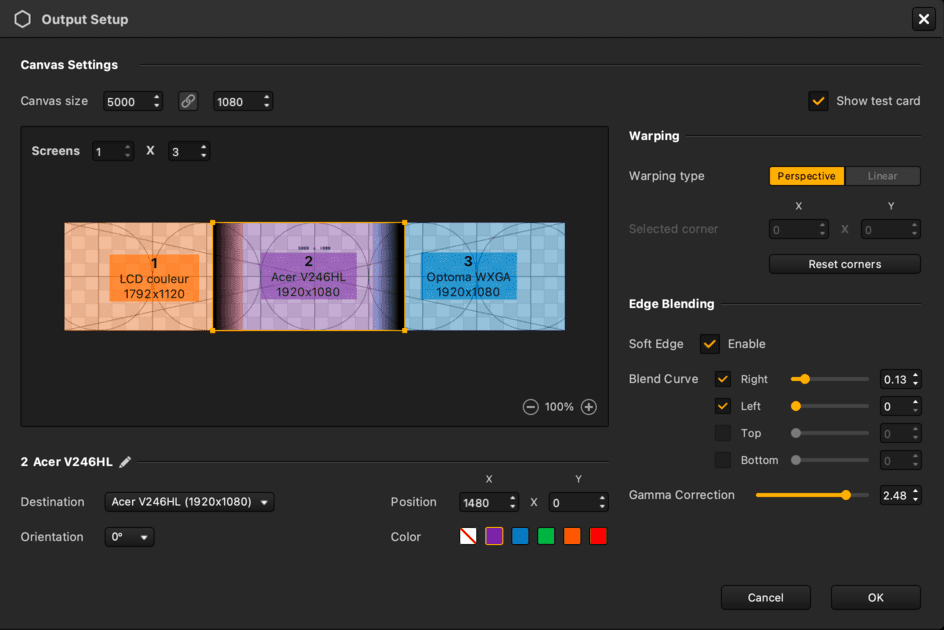
Such a task may sound daunting at first glance. But HeavyM tools render it easy to achieve. Once the first step of adding up screens cited above is done, simply tick the Blending case and adjust the lines to obtain the desired effect. Test it in real-time and see work straight away!
To be continued
Learn more about projectors
We have created a detailed guide to choosing the right projector for your needs. Discover our tips and mistakes to avoid in this guide that explains the different features step by step.
Project exemple with multi-projection
Experience Galeries Lafayette like never before! Multiple projectors craft an interactive art journey, turning every shopping trip into a mesmerizing visual adventure. Enjoy it !