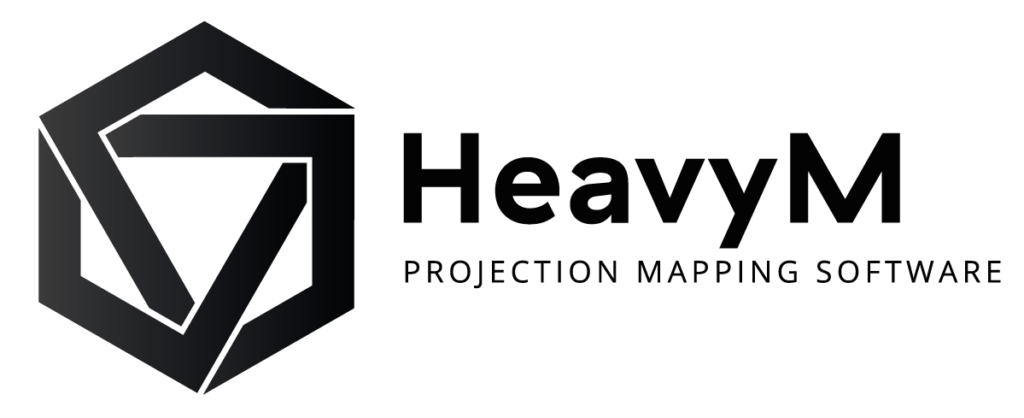HeavyM 1.11 – New Features
Easier on every level!
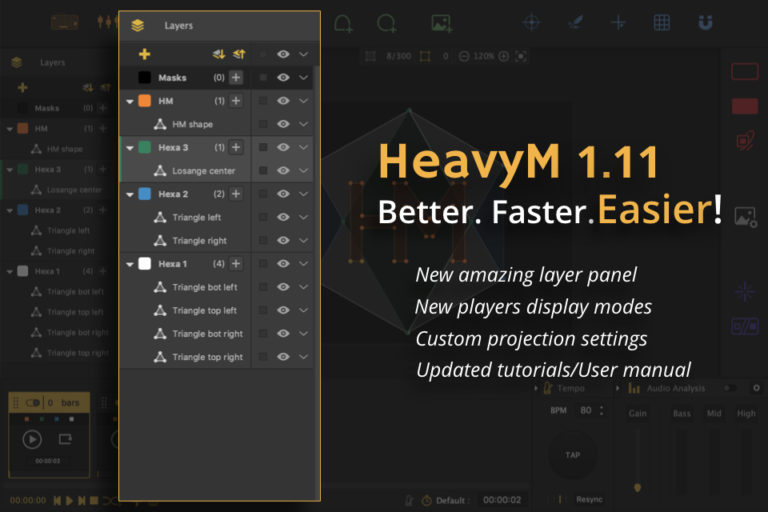
Note for HeavyM customers
The new version 1.11 is available in your license manager.
A new layer panel
We have completely rethought the way shapes, media players and groups are managed by adding a new panel on the left side of the interface. This new space is called “layer panel” and will allow you to organize your projects faster and in an easier way. It is now possible to order and rank your shapes and your media players, which means it will be easier to work on the software! This layer panel will make creating video mappings even easier!
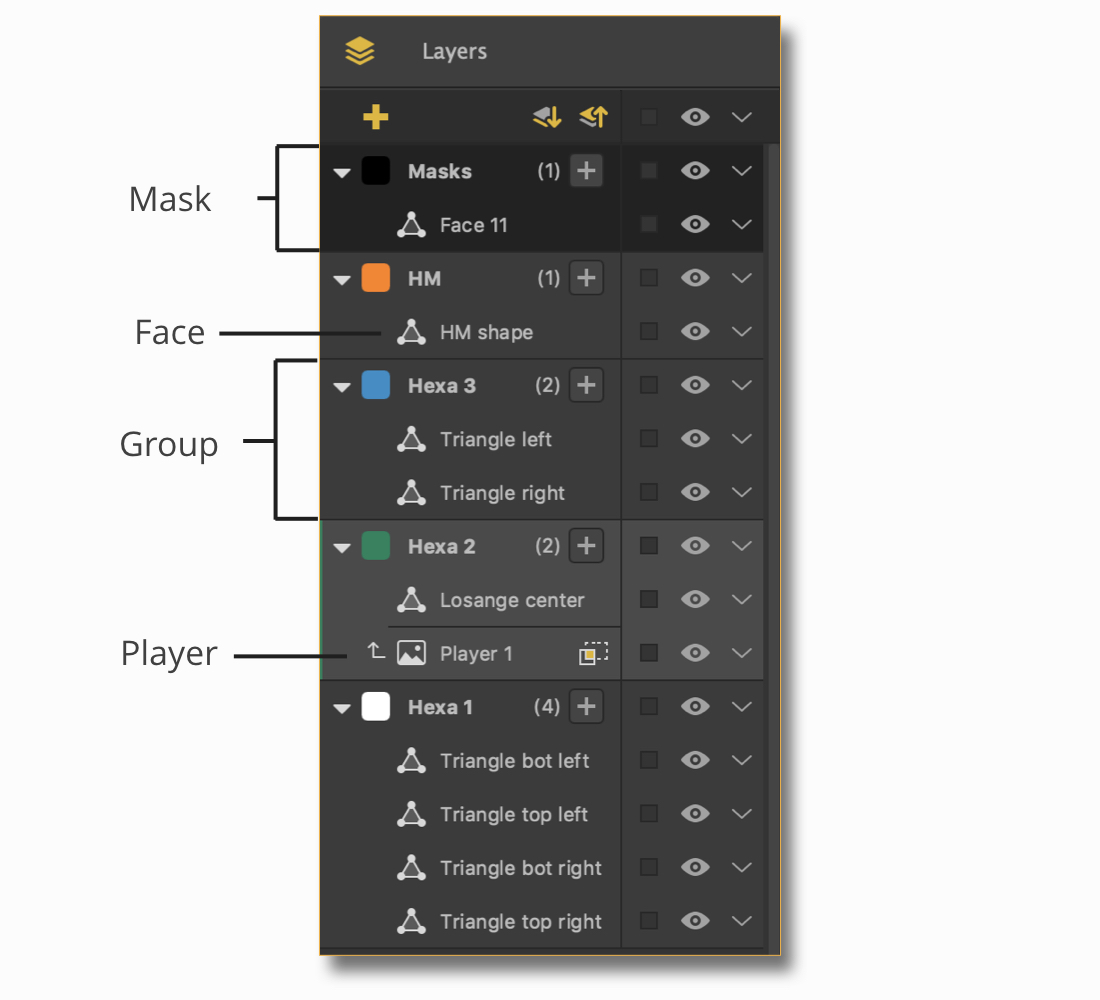
HeavyM 1.11 – New layers panel
A simplified layer system
Groups have now replaced what we used to call layers. Actually, one-click is now enough to place a group underneath or above another one. The only thing you need to know is that the groups that are placed on top of the pile will also be placed at the front of your projection. To use this feature, a simple drag and drop is enough!
Before this update, you had to switch from the “normal” and the “layer” modes depending on your projects to make sure the right shapes would be assigned to the right group. This is now a thing of the past! Organizing your project is now much faster and easier.
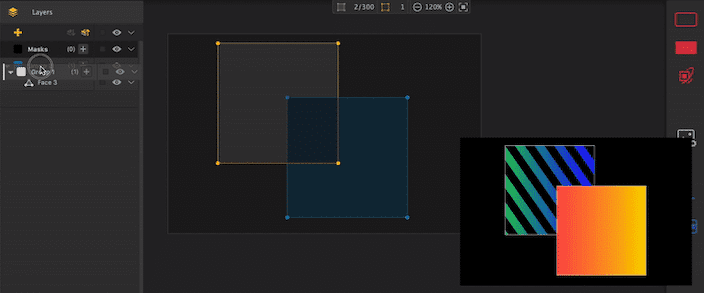
Creating projects was never easier
Our objective is to make your workflow as easy and enjoyable as possible. This is why we’ve added several options to simplify your work process :
Renaming groups, faces, and players
You can now create and organize your project just like you want it. Each element can now be renamed, which means finding them will be both quicker and easier.
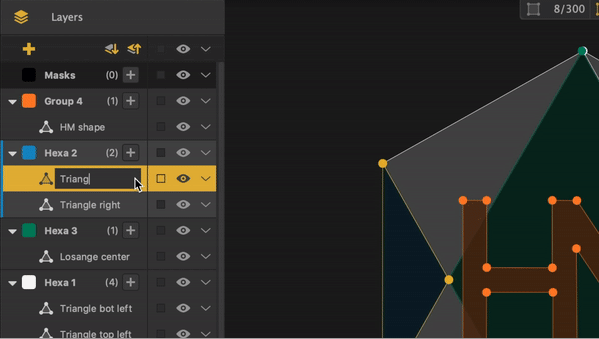
Creating up to 30 different groups
Ever since the first version of HeavyM, you could only create 8 different groups. You can now let your imagination run wild and create even bolder projection mappings!
Bonus: groups can now be personalized thanks to a wide range of colors.
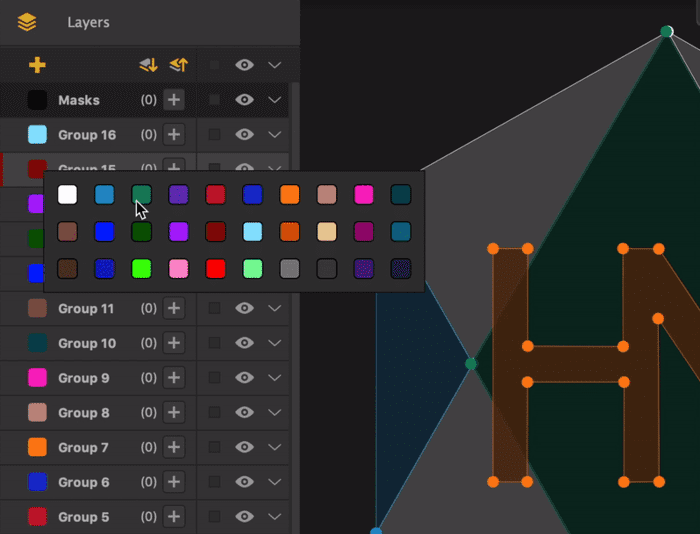
Show/Hide elements
Depending on how far you’ve come in creating your video mapping, you might need to work on details and want to only see the most important elements at once. By showing and hiding your mapping’s elements, you can now have a better overview of your project, which means you can be more efficient! It is very convenient to use this new feature throughout your design process.
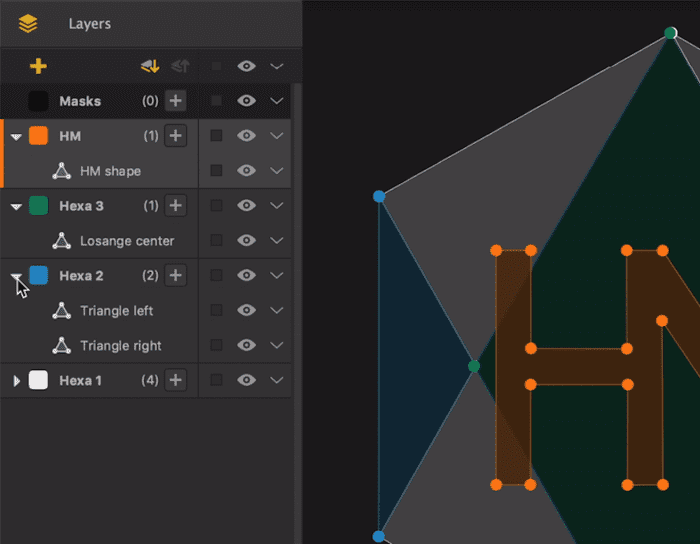
Ready to try our new, amazing features?
Test HeavyM 1.11
Not a customer yet ?
General improvements
Customizable video export
Exporting your project as a video can now be done in various resolutions. You can choose from a list of the most common resolutions or select manual settings.
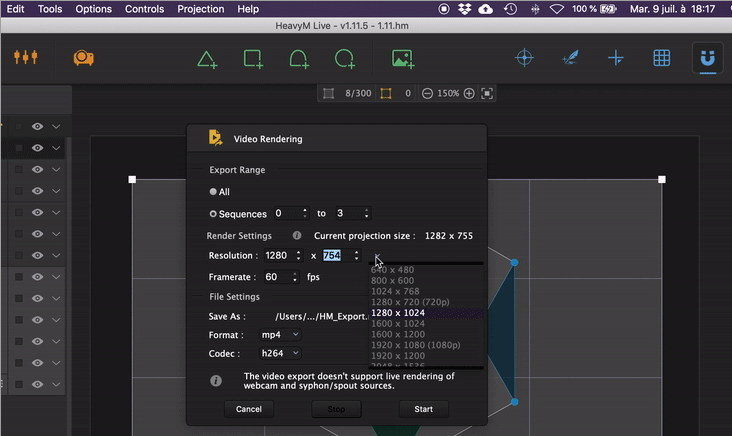
Project icons
Better late than never! Your project’s icons now have images.
New tutorials and new user manual
Finally, since we’ve been adding new features and functions, we’ve also created new resources that will help you master them. We’ve updated our user manual to include all the changes linked to the layer panel. We’ve also updated several tutorials.
Ready to try our new, amazing features?
Test HeavyM 1.11
Not a customer yet ?
Complete List of HeavyM 1.11’s New Features
New layer panel
- New panel that allows for better management of the various elements (masks, faces, players) on the left side
- On the right side, you’ll find a media management panel that can be displayed by clicking on the new Media icon from our toolbar
- New element order: groups that are at the front are placed at the front of the projection
- Mask group placed at the top
- Ability to move elements backward or forward
- Lock all option in the layer panel
- Ability to lock and unlock a group
- Ability to lock and unlock a specific element from a group
- Ability to show and hide all elements in the layer panel
- Ability to show and hide groups
- Ability to show and hide the various elements from a group
- Ability to create up to 30 groups
- Ability to change a group’s color
- Ability to rename all groups, faces, and players
- Display of the total number of elements within a group
- New options within the group menu: Delete, Collapse, Expand, Hide, Lock, Arrange, Move shapes to
- New menu accessible with a right-click on faces: addition of Hide, Arrange, Move to
- New right-click menu: addition of Select all, Hide all
- Groups can be dragged and dropped within the tree view to edit the display order
- A face can be dragged and dropped within the tree view to change the group they belong to
- When using more than 8 groups, the total amount of groups within the sequence is displayed within parentheses
- New group selection method with keyboard, MIDI and OSC
Players with 3 display modes
- By default, players are added at the bottom of the layer panel
- There are now 3 different display modes:
- Background Display: the player is shown in its entirety, as a background, below faces and their effects
- All Groups Display: the player is displayed inside every face, no matter what group they belong to, and as a background to the effects
- Solo Group Display: the player is displayed within one group only and as a background to the group’s effects
- We added a window explaining all three display mores when clicking on the mode selection in the layer panel
- Updated display modes in the layer panel
- Updated display mode within the right-click menu of the players
- Players can be dragged and dropped within the layer of the tree view: the display mode then switches to Solo Group Display
Custom Projection
The Projection Parameters are now placed within a Custom menu. You can now save the projection parameters of your current project with the Save and Close button. Be careful, saved parameters will automatically be deleted if you used the automatic full-screen features (Projection -> Fullscreen, or Projection Setup window).
General
- Addition of a “Reset Warnings & Tips” option within the Help menu, which helps go back to the default display of all windows hidden by the “Don’t show again” option
- Video export with various resolutions: pick from a list of resolutions or set manually
- When using “Copy effects to:”, an alert message appears to avoid overwriting effects from the destination group
- Update of tips and project template
- Update of the user manual
- Updated documentation
- Updated tutorials
- Compatibility of projects saved in the 1.10 version, which means they can be open in HeavyM 1.11. For all projects containing “Active on top” players, those will be turned into “Background display” players
- Update of the TouchOSC pattern
Fixes
- Fix of a bug that showed a negative number of days left
Ready to try our new, amazing features?
Test HeavyM 1.11
Not a customer yet ?